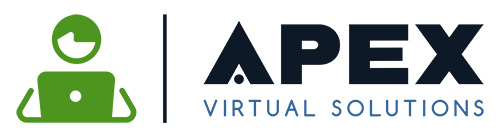Word Document (.docx)
By default, documents are saved in Microsoft Word as (.docx), this is the newest format for saving documents in Word. Microsoft moved away from the .doc format because the new version is more efficient and it supports additional formatting.
Older formats can be used if you’re going to be sharing your document with users that haven’t upgraded to the newer versions. However, newer functions that may have been used in the updated version will now show up in the older versions.
If you’re using an updated version of Microsoft, you’ll see that you can go back as far as Word 97-2003. http://bit.ly/2frKkDP
Word Macro-Enabled Document (.docm)
Macro is for documents that have Visual Basic Applications or VBA codes. Some people like to reduce long sequences of mouse clicks and key strokes, so they use macro to bundle commands together and Word is instructed to start them with a single keystroke or click. http://bit.ly/2y9byui
When saving a document as a macro-enabled document, the file extension will end with a “m”. When opening a document with VBA code, Word will display a security warning letting the user know that the document may harm their computer. If the user trusts the author, they can change the security options and use the document normally. http://bit.ly/2y9byui
Word Template (.dotx)
Having a folder for documents such as letterheads, invoices, flyers, etc., helps users quickly access what they need without having to create documents from scratch.
For convenience, Microsoft has provided numerous templates and even more can be found with a simple search.
Word Macro-Enabled Templates (.dotm)
Just like with Macro-Enabled Documents, templates are used the same way. One example of how people use Macro-Enabled Templates is when they want to make holiday flyers or promotional material. Certain modifications may have been made on a frequently used document for the holidays or a special event and to save time the user can go to their macro-enabled templates. Here’s an example http://bit.ly/2xxN5hy
Word 97–2003 Template (.dot)
Fortunately, Microsoft still allows users to save documents in .dot format. This is good because not everyone has upgraded to one of the newer versions of Microsoft and if you want to share something with them, they won’t be able to read it. However, by simply saving documents in .dot format, user with the older version will be able to open and edit documents.
PDF (.pdf)
Saving a file is as a PDF is a way to ensure that your document is safe. PDF files cannot be altered without leaving an electronic footprint, this also makes PDFs admissible in court. PDF files are also visually transferrable whether you’re using or sending a document to a Mac or PC.
There are many other reasons why people save documents as PDFs, read about them here https://adobe.ly/2xCbnVc.
XPS Document (.xps)
XPS Documents are Microsoft’s version of PDF files. Just like PDFs, XPS files retain exact formatting that cannot be easily changed and ensures that the files can be printed or viewed online. To view a XPS document, the user must use a XPS viewer program. http://bit.ly/2yuMv0Y
Single File Web Page (.mht; .mhtml)
When saving a document that combines a single document of HTML code and its companion resources or links such as images, audio files, etc., the document should be saved as Single File Web Page. Extensions MHT and MHTML are used interchangeably, MHT is given by default when created by Micorsoft Word, Internet Explorer or Opera. http://bit.ly/2xLfa4B
Web Page (.htm; .html)
When saving a document as a web page, it is automatically converted to HTML. Your document will look similar to what you originally created but there is a good chance that certain formatting won’t be supported. http://bit.ly/2fr9UZM
Web Page Filtered (.htm; .html)
The difference between Web Page and Web Page Filtered is that many of the custom Word style elements will be removed if Web Page Filtered is used. http://bit.ly/2k3BiSH
Rich Text Format (.rtf)
RTF was created by Microsoft in 1987 so that their product could be used with different platforms. One of the advantages of Rich Text Format is there is no risk of viruses. http://bit.ly/2xym6Ti
Plain Text (.txt)
Plain text is for documents that don’t have images or formatting. Many coders use plain text because they don’t have to worry about their document being changed or altered in any way. Plain text files on Windows can be opened in Notepad on PCs and TextEdit on Macs. http://bit.ly/2wXQToc
Word XML Document (.xml)
XML Documents were introduced in 2003 as Microsoft’s latest format. XML based documents are also known as XML schemas and are for versions of Microsoft that are prior to 2007. http://bit.ly/2xyVG3q
Word 2003 XML Document (.xml)
Word 2003 XML is similar to Word XML, but with a few more features. Some of the features included new task panes, menu options and additions to the object model. http://bit.ly/2yIpTeb
Strict Open XML Document (.docx)
Strict Open XML Documents were introduced in 2008 and it is a variant of .docx. Strict Open XML documents disallows certain elements and attributes that are allowed in other variants. http://bit.ly/2hyd02o
OpenDocument Text (.odt)
OpenDocument Text documents are created with Apache OpenOffice word processors. ODT files contain different elements such as images, drawn objects and styles. Apache is similar to Microsoft Word and .odt documents can be opened and saved in Word as .docx files. http://bit.ly/2wVZ1Ky
Works 6-9 Document (.wps)
WPS files are documents that were created with Microsoft Works, which is now discontinued. It can be difficult to get a copy of Microsoft Works software, so in order to open .wps files, users have to either have a Microsoft Works 6-9 File Converter or Microsoft Word 2003 or newer. http://bit.ly/2yaXLDK
If you need help creating or organizing your online files, give Apex Virtual Solutions a call at 866-874-3647.